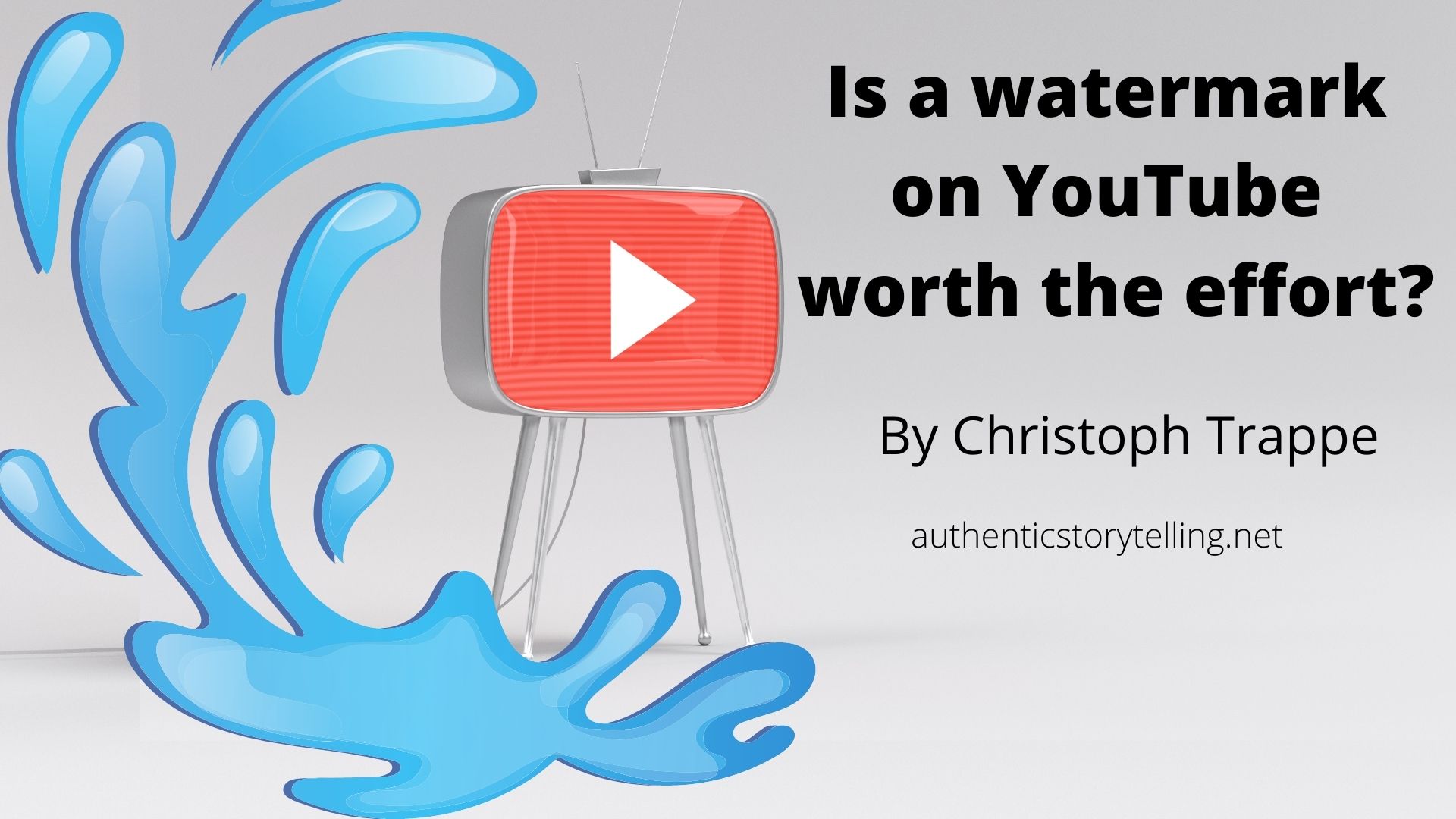Trappe Digital LLC may earn commission from product clicks and purchases. Rest assured, opinions are mine or of the article’s author.
You can add a YouTube watermark to all of your YouTube videos automatically. I did add one to my YouTube channel and am pleased to how it all turned out. In this article, I walk you through how I did this.
What is a YouTube watermark?
Traditionally, watermarks have been used on pictures and videos to display the owner of those media assets. In theory, the watermarks would then make it easier to find copyright thieves that download or screen shot videos and images and use them elsewhere.
And YouTube watermarks would stay on the video if somebody grabs them by screen recording the video. But the YouTube watermark does not stay with videos when somebody uses an external YouTube video downloader like I’ve shared in this article.
The YouTube watermark also adds a permanent subscribe shortcut to the video. This might be the biggest advantage of it, from my perspective. As long as the watermark is turned on, people can hover over the video and get prompted to click subscribe. I find that alone to be great advantage of adding a watermark. Here’s how that looks:

The subscribe functionality also carries through on embedded versions of the video.
The types of YouTube watermarks
I basically see two main use cases for watermark types:
- A company logo
- Follow or subscribe graphic
Now the company logo is probably the easiest solution. As long as you have a square version of it that is preferably on transparent background it should work. That adds some branding as well and will add the call to action to subscribe if people end up hovering over the video.
The follow or subscribe graphic on the other hand makes the most sense to me and is what I did.
Once the watermark is set in the account, you can set it to show:
- at the beginning of videos
- the end of videos
- or the entirety of videos
I’ve added a YouTube watermark to my channel and it’s basically this graphic:

On my videos, it looks like this. See in the bottom right. So it’s pretty small. 50×50 pixels to be precise.

How to add a watermark to your YouTube videos
First you can grab your logo or create a version that would work. The scaled down version will be 50×50 pixels. I found when I uploaded at 500×500 pixels, however, it looked the best once scaled down.
I simply created my image in Canva. From there, go to your YouTube channel and click on “customize.”

On the next screen, click on “branding” and then add the watermark farther down. I set mine to show for the entirety of each video.

Once done, click PUBLISH in the top right corner of that page. Don’t forget to go and see how it looks on a live video once done.
Adding a YouTube watermark is a nice strategy, in my opinion. It adds more elements on-screen for the viewer and can potentially drive more subscribers. If you use your logo, it also adds a touch more branding.