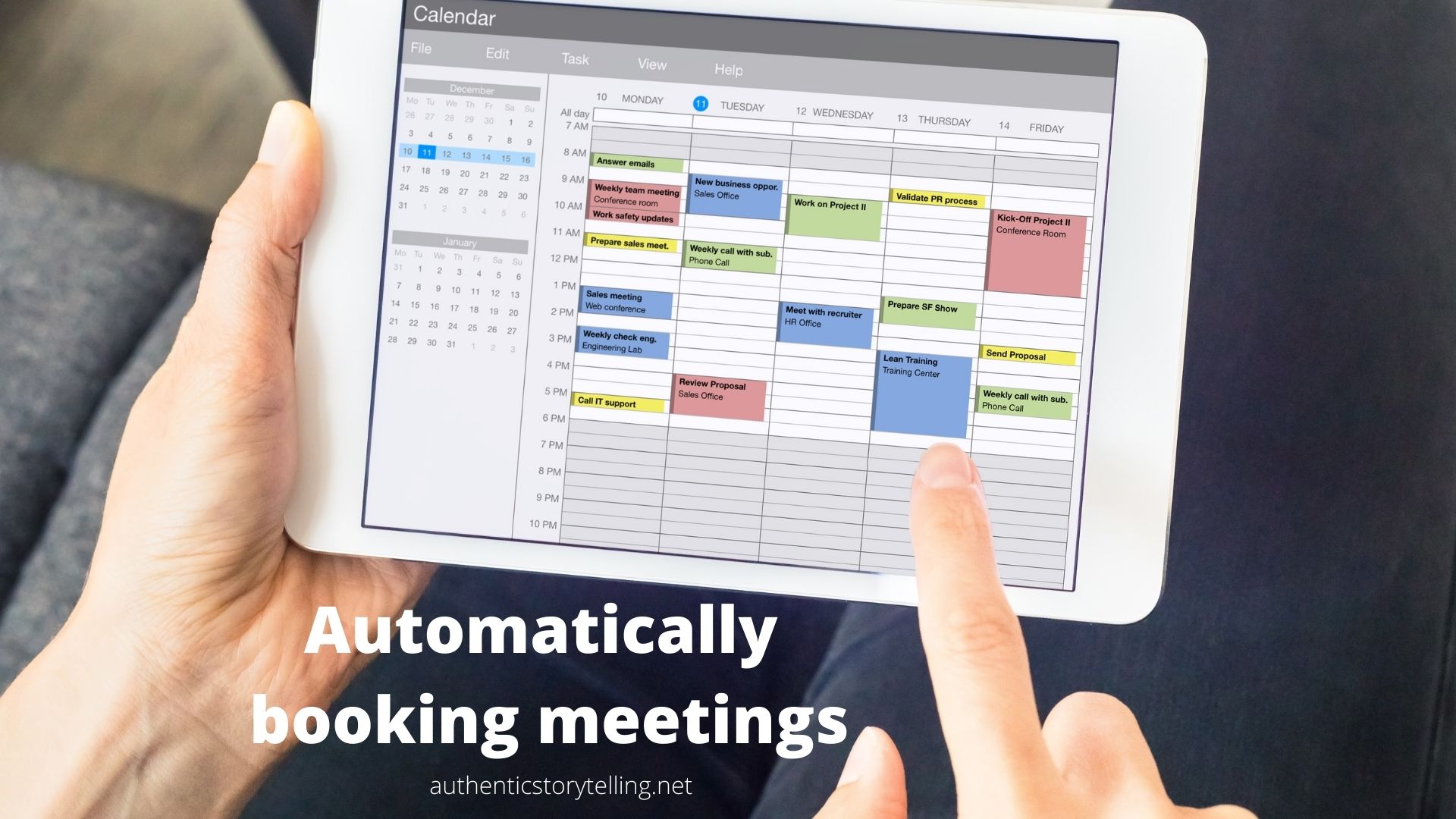Trappe Digital LLC may earn commission from product clicks and purchases. Rest assured, opinions are mine or of the article’s author.
There are weeks when my calendar is full of meetings and I really don’t have the time to play the back-and-forth email dance of finding time. That’s why I love using the Calendly Plugin for my calendar and Chrome specifically.
Basically here’s how the Calendly plugin works:
- Sign up at Calendly.com
- Tie it to your calendar
- Set up when you want to take meetings, in what intervals, etc.
- You can now send your Calendly link to people and they can book directly on your calendar without the back and forth.
- You can also embed it on your website if you like – which I did here.
One thing to keep in mind though is that some people take offense to having to book a meeting on a calendar themselves. Of course, even if they email back and forth that’s a lot more work. But something to keep in mind.
Joshua McNary of mcnarymarketing.com shared on the Business Storytelling Podcast how he uses Calendly. Usually he includes the link as a follow-up and says something like: “If you can’t find a time, let me know and please send me some that work for you.”
The importance of updating your calendar
It is important to update your calendar so people don’t book a time when you actually don’t have time.
All my open times are listed and people can easily pick a time at the Calendly link.

There are a number of options for required fields for the person requesting the meeting. For example, when I used Calendly for conference appointments I added “booth number.” If you are going to call the other person make sure they have to leave a phone number.

Unwanted meetings?
Once they click “schedule event” both of us get an invite and it adds it to our calendars. If you share your link publicly, some unwanted meetings can pop up, but you can simply cancel them. I really only had this happen once that I can recall. I invited somebody on my podcast and a competitor saw the link and booked a podcast recording for themselves. I just cancelled it and said “Nice try.”
Read next: Hire a social media influencer

Time zone differences and Calendly plugin
Working with people around the globe also requires me to often set up meetings with people in other time zones.
Crossing time zones to book meetings, of course, can create confusion. Did they mean in their own time zone or did they mean my time zone? Do they even know or care what time zone I’m in? Ha!
I remember a few years ago when it was even difficult to schedule a meeting with somebody in other time zones. Booking a meeting with somebody in Singapore. That’s a lot of math.
So today here’s my system to make sure I align calendars correctly. I use Calendly. It shows the available times in the person looking at the page’s time zone. They can also change it to other time zones if necessary.
Sometimes however some people don’t want to use a third-party tool. One time I had somebody reply who said that they are my customer and I just transferred the responsibility of scheduling the follow up meeting with them. Point taken and I’m happy to personally schedule it instead.
Some clients simply book their own meetings when they need to talk to me. They have the link bookmarked. Easy enough for both sides.
Calendly Plugin for Chrome
Thanks to Joshua McNary I also now use the Calendly Plugin for Chrome. It allows me to even send ad hoc meetings to people quickly. For example, if I really need to meet with somebody tomorrow, I can offer even blocked times tomorrow. (There’s also a Outlook plugin, though I don’t routinely use Outlook. And you can tie Calendly into Zoom, Salesforce and other commonly-used tools. Subscription pricing applies to some of those integrations.)
Once I installed the Calendly plugin for Chrome I can now click on it – even while in my email in the browser and create times for an ad hoc meeting. Click on the extension in the top right of your browser, then on “new ad hoc meeting.”

From there it gives you the option to declare available times, even if meetings are already scheduled in those slots.

Click on copying the times then allows you to insert them into your email to send to a person. This also takes the whole “making them look at your calendar” workflow out of the communication.


Super easy. And I would recommend to use Calendly (or a similar tool) to maximize your time and make scheduling easier.